.png)
To record a survey for a road segment, select a single segment feature and choose New Surveys on the Collect capability panel.
.png)
The New Survey screen will open.
.png)
On the New Survey screen enter the following information:
Enter in any applicable index values:
In the Condition area of the Survey screen, there are two options for entering in condition characteristics: Manual Index and Distress Method.
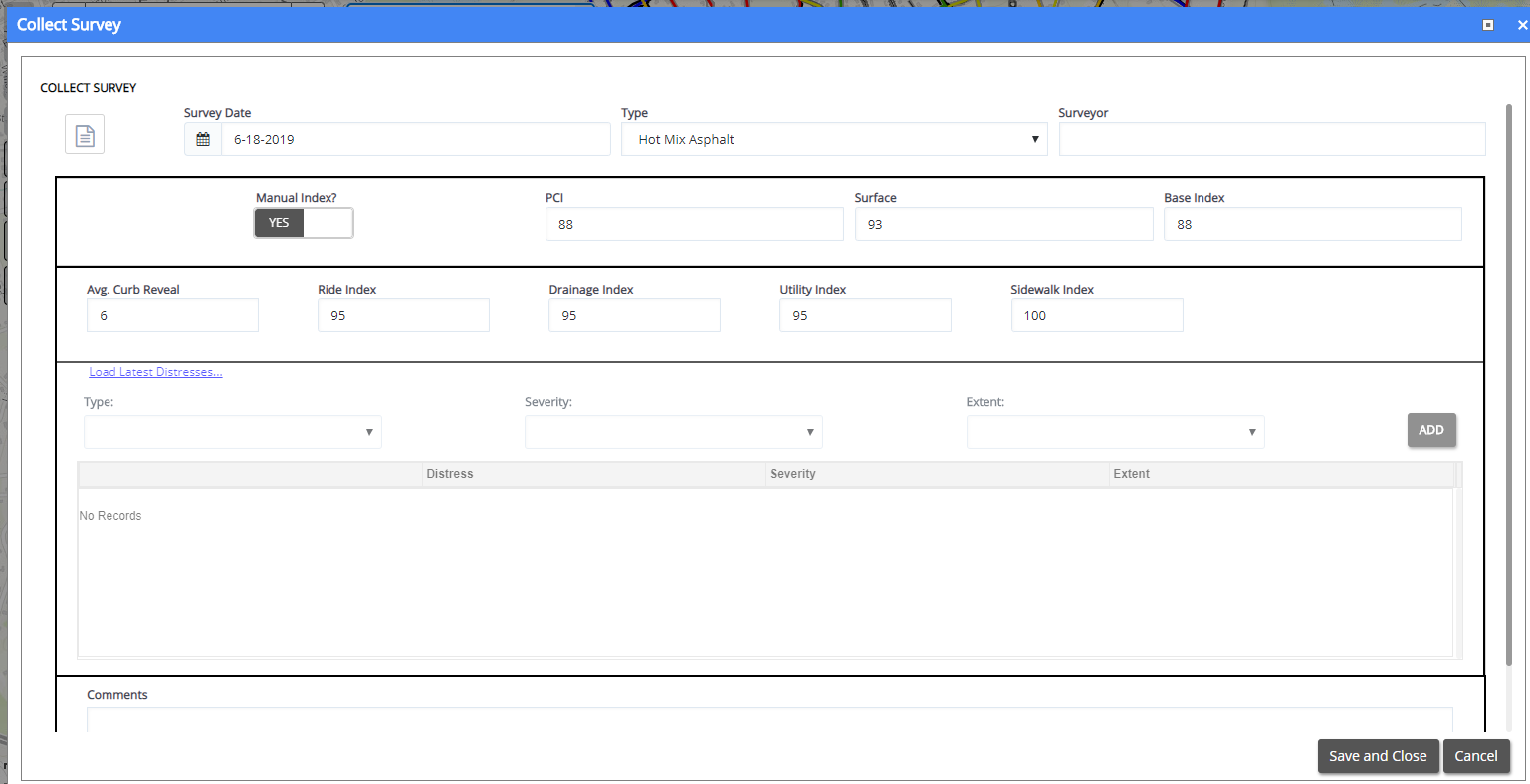
To enter in condition indexes directly, toggle the Manual Index Entry option to Yes.
Enter in the PCI, Surface, and Base Index values.
.png)
To have SAM IS Pavement calculate the indexes based on observed distresses, toggle the Manual Index Entry option to No. The Distress area of the screen will be enabled.
To load in the last reported distresses for the road segment, choose Load Latest Distresses.
.png)
To add a new Distress, enter in the Type, Severity, and Extent of distress, and choose Add.
.png)
To remove a Distress that may have been treated, click Remove.